Another classic favorite physical manipulative has always been candy, specifically Skittles. These red, orange, yellow, green, and purple candies have been used in many classrooms for students to explore math concepts.
Inspired by this, I have created an interactive, self-checking Google Sheets template called "Skittles and Sheets" which allows students to practice skills including:
🤔 Estimating🖐 Counting⚖️ Comparing➕ Adding➗ Dividing📊 And Graphing
And the Sheet is self-checking, so it provides feedback to the students as they work through each problem, letting them know if that got it correct or not.
▶️ Tutorial Video (12 minutes)
Watch on YouTube at: https://www.youtube.com/watch?v=D-FGpN_BaEg
📄 Template
- "Skittles and Sheets" template - Google Sheets link
- You can also access this template at any time using the shortened link: bit.ly/skittles-sheet
After you get your own copy of the template, feel free to use it with your students however you need. For example, you could push out copies to your students through Google Classroom so each student can have their own copy and do the activities.
✅ Directions Tab
The first tab on the Sheet is the "Directions" tab. Here you will find some basic instructions for this project. These include:
- Get a 2.17-ounce bag of Skittles (but don't open it yet!)
- Click on the "Activity" tab below.
- Follow the directions on the "Activity" tab to do the activities.
- Any box that is filled in with light yellow is a box where you will enter your answers.
- Most boxes will check your answer and tell you if it is correct. If the answer cell turns green, then you got the correct answer! If the answer cell turns red, that is not correct. Try again!
⚡ Activity Tab
The next tab is the "Activity" tab. Here is where the students will do all of the activities for the project.
- As they work down the page, there will be directions at each step to follow.
- Anytime they need to enter their answers, there will be boxes that are shaded light yellow.
- As they enter their answers, they will get immediate feedback on if the answer is correct or not by the box turning green or red.
Let's take a look at each activity.
🤔 Estimate your Skittles
First the student will estimate how many Skittles they think are in their bag, and also predict which color they think will have the most.
🖐 Count your Skittles
In this section the student will:
- Sort their Skittles by colors and count how many Skittles of each color there are.
- Add all the colors together and see how many Skittles total are there.
- Determine how far off their original estimate was by finding the difference between their estimate and the actual number.
⚖️ Compare your Skittles
In this next section the students will compare the amounts of the different colors of their Skittles. Using a drop down menu for each problem, they will choose less than "<" or greater than ">" or equal to "=".
➕ Add your Skittles
In this next section the students will practice addition by adding together Skittles of different colors. Again if they get the wrong answer, the box will turn red to let them know to try again.
➗ Divide your Skittles
Next the students will practice division by splitting up just their purple Skittles into groups. In each problem they will divide the purple Skittles into piles of 2, 3, 4, or 5, and then they will also see how many are left over to determine the remainder.
📊 Graph your Skittles
For the final math activity, the students will create a bar graph of their Skittles.
- For each color, the student will type the letter "s" into the boxes in the graph to show how many Skittles there are of that color.
- The boxes will turn the color of that Skittle to create a bar graph showing the amounts of all five colors.
- When done, the student can check their work by clicking on the tab at the bottom titled "Chart" to see an automatically generated bar graph to compare with their graph.
😋 Enjoy your Skittles!
And of course when all done with these math activities, the students can enjoy their Skittles!
🏁 Conclusion
And that's it! Hopefully this activity will provide an engaging yet educational experience for your students.
If you are looking for more Google Sheets activities, be sure to check out some of the other templates and resources I have created:
- Spreadsheet Activities for all Subjects - Resource Document - Webinar Video
- Google Sheets Emoji Math - Addition and Subtraction - Blog post - Google Sheets template
- Self-Checking Translation Quiz in Google Sheets - Blog post - Google Sheets template
- Pixel Art with Google Sheets - Blog post - Google Sheets template
And if you are using this Skittles template for a Halloween-themed activity, be sure to check out some of my other Googley Halloween activities:
- Build a Jack-O-Lantern with Google Slides - Blog post - Video - Google Slides template
- Halloween Rebus Stories with Emojis and Google Docs - Blog post - Google Docs template
- Halloween Drag and Drop Poetry with Google Drawings - Blog post - Video - Google Drawings template
Post by Eric Curts
📮 Join the "Control Alt achieve" email discussion group
💬 Join the "Control Alt Achieve" Facebook group - bit.ly/caa-fb
🔔 Get new blog posts automatically through email - FollowIt link
📰 Sign up for my email newsletter
🐦 Connect on socials: Threads - X - Facebook - LinkedIn - Instagram - Mastodon - Bluesky▶️ Subscribe to my YouTube channel
📧 Reach out through email - ericcurts@gmail.com
📗 Check out my "Control Alt Achieve" book
🏫 Bring me to your school, organization, or conference with over 70 PD sessions to choose from

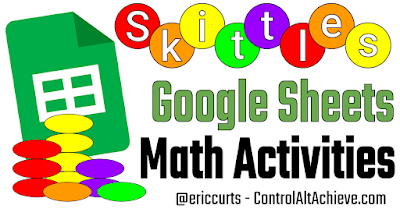






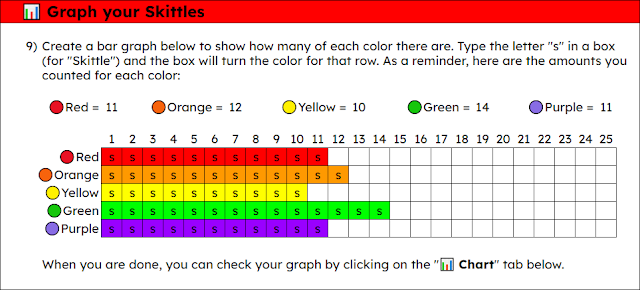
No comments:
Post a Comment