At some point you have certainly seen this tool, or in my case "tried" to see it, as I have always been significantly near-sighted.
One area of my life where I try to not be near-sighted is keeping an eye out for creative ideas on using technology in the classroom. Recently when learning more about the Snellen Chart, I thought that it could make for an interesting template for student learning activities.
See below to get your own copies of the eye chart templates I created for Google Slides and Google Drawings, along with a short tutorial video and written directions. Also check out some of the ideas I brainstormed for possible activities with this template. I would love to hear your ideas for other ways this could be used.
One area of my life where I try to not be near-sighted is keeping an eye out for creative ideas on using technology in the classroom. Recently when learning more about the Snellen Chart, I thought that it could make for an interesting template for student learning activities.
See below to get your own copies of the eye chart templates I created for Google Slides and Google Drawings, along with a short tutorial video and written directions. Also check out some of the ideas I brainstormed for possible activities with this template. I would love to hear your ideas for other ways this could be used.
▶️ Tutorial Video (5 minutes)
Watch on YouTube at https://www.youtube.com/watch?v=LVu9SzNS9VQ
📄 The Templates
Use the links below to get your own copies of the "Eye Chart" templates. One is in Google Slides and the other in Google Drawings. They are exactly the same, so feel free to use whichever one you want based on the tool you prefer.
- "Eye Chart" template - Google Slides link
- "Eye Chart" template - Google Drawings link
Once you have a copy of the template you can do whatever you need with it. For example you could use Google Classroom to push out copies to each student so they can work on their own.
As for the layout of the template:
- The template is set up to mimic a Snellen Eye Chart, with the largest letter at the top, and then letters getting progressively smaller on each line below.
- The lines with the larger letters, typically have fewer letters.
- The lines with the smaller letters, typically have more letters.
- Each line also lists the measurement of visual acuity for that line from 20/200 to 20/20 all the way down to 20/10.
✅ Directions
You can edit your copy of the eye chart template as follows:
- Select the letters on any line of the eye chart.
- Type in your own letters to replace them.
- Put a space in between each of your letters to keep them spread out.
- Typically the lines with smaller letters will have more letters, but there is no specific requirement for the number of letters you use.
When done creating your personalized eye chart:
- You can print your chart.
- Or you can download it as an image by clicking "File" then "Download" then "PNG image".
- Or you can download it as a PDF by clicking "File" then "Download" then "PDF document".
💡 Activities
As with any template, the only limit to its usage is your imagination. Below are a few ideas for how this template could be used for student learning activities.
😁 "I" Chart
One idea for the eye chart is to make it an "I" chart instead. By this I mean have the students write about themselves. This could be a great SEL activity where students can list positive qualities about themselves, or it could simply be a getting-to-know-you project at the start of the year with a list of favorites and hobbies.
Here is an example of one I made for myself:
🤷 "Who am I" Chart
Another idea for the eye chart is to turn it into a "Who am I" chart (or a "What am I" chart). In this case the student would choose a person (real or fictional) or even an animal or item or concept from class. Then they write a description. Other students would then try to figure out who (or what) is being described in the "Who an I" chart.
Here is an example of one I created. Do you know who I am describing?
💬 Quotes
Of course you can always use the template to simply make a fun poster with a favorite quote. It could be inspirational or funny or maybe even both.
Here is an example:
🥧 "Pi" Chart
And finally there is no rule that says the eye chart has to have letters. Instead of an eye chart, you could make a "Pi" chart!
🏁 Conclusion
And that's it! Hopefully you will find this template helpful and your students will enjoy creating with it. I am sure you will come up with other ideas for how to use this, so please consider sharing your thoughts. I would love to learn from you!
Post by Eric Curts
📮 Join the "Control Alt achieve" email discussion group
📰 Sign up for my email newsletter
🐦 Connect with me on Twitter
▶️ Subscribe to my YouTube channel
📧 Reach out through email - ericcurts@gmail.com
📗 Check out my "Control Alt Achieve" book
🏫 Bring me to your school, organization, or conference with over 60 PD sessions to choose from


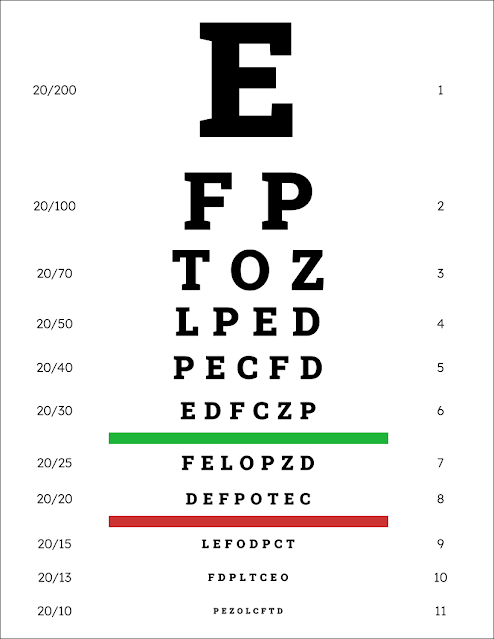
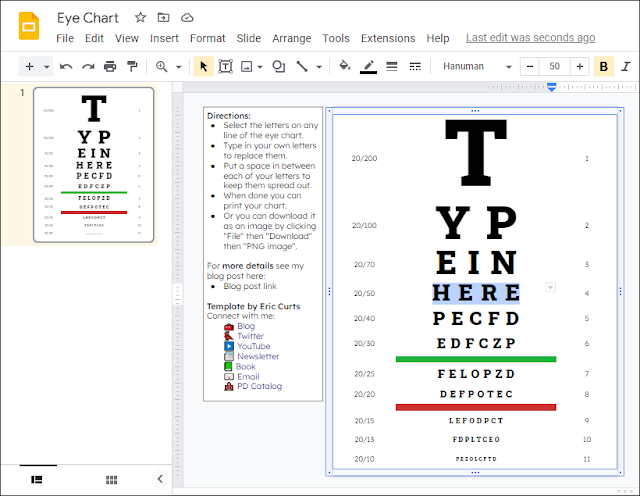





You continually amaze me...AND MY STUDENTS with your creativity and generosity to make learning fabulously FUN! Thank you from me and my 5th graders over the past ?years!!! Theresa from Kansas
ReplyDeleteI am so glad the resources are helpful and fun Theresa! Thanks for the encouraging words!
Delete