Over the years I have shared a couple technology activities for celebrating Pi Day. These include:
- Create "Pi Poems" with Google Sheets - A fun creative writing project where students make a poem where the length of each word corresponds to each digit in Pi.
- Discovering Pi with Google Sheets - An interactive hands-on activity where students measure real world circular objects, compile their data in a shared collaborative Sheet, then looks for patterns to discover Pi.
This year I wanted to add another tech activity and was inspired by a creative project where students make Pi-themed artwork. The idea is for students to create a vertical bar graph, where each bar's height corresponds to each digit of Pi. This gives the impression of a city skyline, which the students then color in to make their own art piece.
Although this is a fantastic paper and pencil activity, it could also translate over to a fun technology version. This project can be done with Google Sheets to add in an element of learning how to use a spreadsheet to make a bar graph, while still having fun and making a colorful creative work of art.
See below for details on how this can be done, as well as a template you can use (if you would like) to help your students with this project.
Objectives
Doing this project will allow students to explore and learn skills including:
- Learning the first 25 digits of Pi.
- How to create a bar graph.
- Tech skills including selecting multiple cells, coloring cells, copy and paste, and more.
- Making a creative art piece.
Pi-Lines Skylines Template
The fun project can be done with a simple blank Google Sheet, although to provide some structure and resources, I have also created a Pi-Lines Template to help guide the students through the process. You can get your own copy of the template by using the link below:
- Pi-Lines Skylines Template - Google Sheets link
Once you have your own copy of the template, you can edit it as needed, or use it to make copies for your students through Google Classroom, for example.
The template is composed of several tabs:
- Directions - A quick overview of how to do the project
- Day - A daytime version of the template for making your Pi-Line Skyline (with a blue sky)
- Day Emojis - A bank of emojis to copy and paste into your template to decorate your scene
- Night - A nighttime version of the template for making your Pi-Line Skyline (with a black sky)
- Night Emojis - A bank of emojis to copy and paste into your template to decorate your scene
Create Your Bar Graph
The first portion of this project is to create a bar graph for the digits of Pi. Here are the basic steps for a student to use the template:
- First, choose if you would like to make a daytime or nighttime version of the Pi-Line Skyline.
- The "Day" tab has a blue background (for a daytime sky).
- The "Night" tab has a black background (for a nighttime sky).
- The first 25 digits of Pi are listed across the bottom of the "Day" and "Night" tab, with one digit per cell.
- You now want to create a vertical bar graph, where the height of each bar equals the value of each digit. For example, for the number "7" you would make a bar 7 cells tall.
- To make a bar, click the cell above one of the Pi digits, hold down your mouse button, and then drag up to select the amount of cells you need. With the cells selected you can now color them in.
- To color in the selected cells, click the "Fill Color" button (looks like a paint can) in the top toolbar, and choose any color you would like. Since you are making a city skyline of buildings you can use different colors of gray, or have fun with it and make rainbow buildings!
- Repeat this process to make a bar graph for all of the digits.
Decorate Your Skyline Scene
Now that you have created your bar graph, you will have something that looks like a city skyline. You can now decorate the scene with emojis from the "Day Emojis" tab or the "Night Emojis" tab.
- Click on the "Day Emojis" or "Night Emojis" tab to find the available emojis.
- Click on the emoji you want and then copy it (click "Edit" then "Copy", or Ctrl+C, or right-click and "Copy")
- Now go back to your bar graph tab, click the cell where you want to put the emoji, and then paste it in (click "Edit" then "Paste", or Ctrl-V, or right-click and "Paste").
- Repeat this process to decorate your scene however you want.
For a fun extra, you can add lighted windows to your buildings by clicking in a cell and typing a colon ":" or a period "." and then using the "Font color" button on the top toolbar to color the text yellow, for example.
Sharing Your Creation
When done, the Google Sheet can be shared as a normal Google file by using the "Share" button, or can be turned in through Google Classroom as part of an assignment. However, if you want to print out your creation, this usually works best by taking a screenshot of the print preview. The reason for this is that emojis do not always print out properly depending on your device and the printer you are using.
- Click "File" then "Print".
- You will now get a print preview.
- You can now use any screen capture tool to get a nice image of the clean print preview.
- Most often I use the FuseBase Pro screen capture extension.
Conclusion
Although this activity works great for Pi Day, it can actually be used any time of year to explore the topic of Pi, to work on creating bar graphs, or to practice Google Sheet skills. If you are willing to share some of the cool creations from your students, please feel free to do so in the comments below or on social media (and be sure to tag me so I can see what they made).
Post by Eric Curts
📮 Join the "Control Alt achieve" email discussion group
💬 Join the "Control Alt Achieve" Facebook group - bit.ly/caa-fb
🔔 Get new blog posts automatically through email - FollowIt link
📰 Sign up for my email newsletter
🐦 Connect on socials: Bluesky - Threads - X - Facebook - LinkedIn - Instagram - Mastodon▶️ Subscribe to my YouTube channel
📧 Reach out through email - ericcurts@gmail.com
📗 Check out my "Control Alt Achieve" book
🏫 Bring me to your school, organization, or conference with over 70 PD sessions to choose from


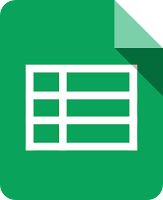







Thanks for sharing
ReplyDelete