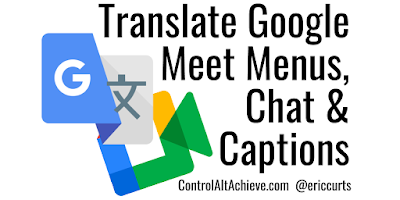Below is the recorded video from our January 2021 Google User Meeting, along with the meeting agenda with all the awesome resources and G Suite updates from the last few months. This includes lots of new Google updates and Google resources for your class.
The monthly meetings are hosted by the Google Educator Group of Ohio, but are open to anyone from any location. The purpose of these meetings is to:
The monthly meetings are hosted by the Google Educator Group of Ohio, but are open to anyone from any location. The purpose of these meetings is to:
- Connect Google-using educators
- Share the latest Google Apps news and features
- Provide tutorials, demonstrations, and how-to’s
- Share best practices of how Google Apps is being used within schools
- Ask questions and get answers