And I did!
This year was filled with wonderful experiences, time spent with family and friends, lots of travel, and many, many trainings, videos, and posts.
As a way to wrap up the year, I decided to pull together some of the stats and highlights from 2022 including:
✍️ Top Blog Posts▶️ YouTube Views🐦 Top Tweets✈️ Travel Destinations📰 Newsletter Growth📧 Email Discussion Group🎬 Bonus: Favorite Movies
These are not just numbers however. They are representations of people who have gone on this learning journey with me, folks who have connected in person or virtually, and ultimately educators and students who have been impacted and have impacted me.
Thanks so much for learning with me, and I am looking forward to learning more with you in 2023!

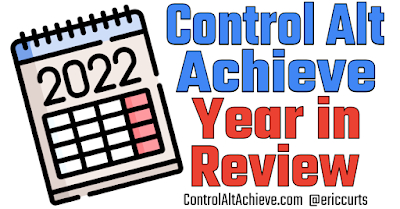

.png)
















