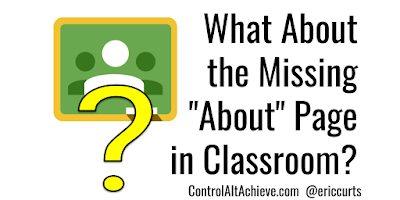When I used to teach middle school math, one unit I always loved to do each year was my "Music and Math" unit. We explored lots of connections between music and math, while learning about fractions, exponents, prime factorization, and more. We even concluded the unit with a day of student performances called "Curtstock" or "Curtsapalooza" (depending on the year).
One of the great things about
music is how connected it is to other disciplines. As mentioned above, music can tie into
math through fractions (duration of notes), exponents (decibels), multiples (beat), and prime factorization (harmonizing notes). Likewise music can connect with
science when exploring sound waves, frequencies, and more, as has influence and occurrence in
history,
literature, and
art.
To help explore musical concepts and how they relate to other topics, Google has created the
Chrome Music Lab. This is a collection of
13 interactive "experiments" (so far) that let users create, play, and learn with a wide range of music concepts. These activities are also cross-platform, working on laptops, tablets, and phones.
See below for an explanation of each of these engaging tools...