Although you can certainly buy these cubes, you can also make you own. Better yet, students can each make several story cubes and then you will have dozens and dozens to use from your class.
One easy way to make your own story cubes is to use Google Drawings with pictures, emojis, or text. See below to get copies of my Google Drawings Story Cube templates, along with detailed directions on how you and your students can make these.
Story Cube Templates
Below you will find three Google Drawing templates for making story cubes. Each is optimized for different types of cubes including picture cubes, emoji cubes, and text cubes.
- Story Cube Template - Picture Version - Google Drawing link
- Story Cube Template - Emoji Version - Google Drawing link
- Story Cube Template - Text Version - Google Drawing link
Story Cube Template - Picture Version
To use the picture version of the Story Cube template, do the following:
- Make a copy of the template - Google Drawing link
- To add a picture, first click "Insert" then "Image" then "Search the web".
- Search for a picture that would be good for a story.
- Hint: Add the word "clipart" or "PNG" to find simpler looking images.
- Insert, move, and resize the image as needed to fit it inside one of the cube faces.
- Repeat until all six faces of the cube are done.
- Print out the completed template (Click "File" then "Print")
- Cut out, fold, and glue or tape together your story cube.
Story Cube Template - Emoji Version
To use the emoji version of the Story Cube template, do the following:
- Make a copy of the template - Google Drawing link
- To add an emoji, first double-click inside one of the cube face squares.
- Click "Insert" then "Special characters" then choose the "Emoji" category.
- You can then choose a sub-category of emoji as needed.
- Find and insert an emoji that would be good for a story.
- Repeat until all six faces of the cube are done.
- Print out the completed template (Click "File" then "Print")
- Cut out, fold, and glue or tape together your story cube.
Story Cube Template - Text Version
To use the text version of the Story Cube template, do the following:
- Make a copy of the template - Google Drawing link
- To add a word, first double-click inside of each square.
- Type in a word that would be good for a story.
- Adjust the font size of your text as needed.
- Repeat until all six faces of the cube are done.
- Print out the completed template (Click "File" then "Print")
- Cut out, fold, and glue or tape together your story cube.
Using the Story Cubes
When making the story cubes, you have many options for what to put on the cubes.
- Some cubes may have characters on each face.
- Some cubes may have a location on each face.
- Some cubes may have an interesting object on each face.
- Or the cubes may have a mix of lots of different items or ideas.
When it is time to write a story, journal entry, poem, or such, a students can select several cubes (usually three to five). The student can then roll the cubes to see what items randomly come up on top of each cube. They can now use those images, emojis, or words to inspire them and incorporate into their writing.
Conclusion
Story cubes can be a fun way to inspire students with their writing. Of course, these cubes can be used to create lots of other things besides story prompts. For example, you could make math cubes by putting numbers and operations on the faces. Whatever you make, please feel free to share your ideas and/or creations through the comments section below.
Post by Eric Curts
🏫 Bring me to your school, organization, or conference with over 50 PD sessions to choose from
🐦 Connect with me on Twitter
▶️ Subscribe to my YouTube channel
📰 Sign up for my email newsletter
📗 Check out my "Control Alt Achieve" book
📧 Reach out through email - ericcurts@gmail.com


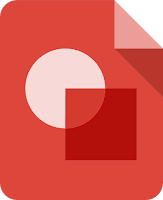





Eric, these are great and I can't wait to share with my elementary teachers.
ReplyDeleteThanks a Lot for your sharing
ReplyDelete