I am always looking for activities that get students thinking critically, collaborating, creating, communicating, and basically being engaged in the learning process. Recently I had the opportunity to record a training session on just that.
The session was "Active Learning with Google Tools" which focuses on using EduProtocols with your students.
If you are not familiar with EduProtocols, they are defined as follows:
- EduProtocols are instructional lesson frames that are designed to engage students in learning through critical thinking, collaboration, communication, and creativity.
- EduProtocols can be used with any subject, any grade level, kindergarten through adult.
In this training session we explore three example EduProtocols including Sketch & Tell, Tier List, and Iron Chef.
See below for the 43-minute recorded video of the training, as well as access to the session resource documents and details.
▶️ Webinar Video (43 minutes)
Or watch on YouTube at youtube.com/watch?v=2eg28CoZfkE
🧰 Session Resources
- Resource Doc - "Active Learning with Google Tools" - bit.ly/curts-active
- Slideshow - "Active Learning with Google Tools" - Google Slides link
- EduProtocols website - eduprotocols.com/about
- EduProtocols Facebook Group - facebook.com/groups/485797602276244
🎨 Sketch and Tell
Description
- Students develop understanding and summarizing skills as they:
- Consider a prompt or read a text
- Sketch their response to the prompt
- Explain their sketch to a peer
- Write about their sketch
Academic Goals
- Link multiple forms of representation within one assignment
- Develop a conceptual understanding of content
- Support explanatory writing
Key Ideas
- Students are given a prompt (topic/concept/question).
- Students access the Google Slideshow for the activity (students make a copy for themselves, or you push out a copy to each student through Classroom, or all students edit inside of the same slideshow)
- On one side of the slide, students sketch in response to the prompt.
- You can create your sketch in several ways:
- Use the drawing tools in Slides (click "Insert" then "Shape" or "Line")
- Use AutoDraw at autodraw.com and then download and insert your sketch
- Use Chrome Canvas at canvas.apps.chrome and then download and insert your sketch
- Next students partner up and tell each other about their sketches.
- Then students use the other side of their slide to write a few sentences about their sketch.
- End with a gallery walk or quick presentation of all the slides to make sure kids are seeing all the options.
Resources
- Eric's Sketch and Tell template - Google Slides link
- EduProtocols Live - Sketch and Tell with Adam Moler - YouTube link
- Enhance Your Teaching with the Sketch and Tell EduProtocol - YouTube link
- Wakelet collection - Resource Link
- Wakelet collection - Resource Link
✅ Tier List
Description
- A Tier List activity is one where students rank items based on how well they meet the criteria of the prompt and then discuss and defend their choices.
- "S" is the highest tier and "F" is the lowest tier.
- This concept originally developed in video game culture where playable characters or other in-game elements are subjectively ranked, but can be applied to any topic.
Academic Goals
- Compare, contrast, and prioritize concepts
- Defend rationale for claims
- Consider other perspectives and arguments
- Improve communication skills
Key ideas
Part 1 - Student Ranking
- Students are given a prompt (topic/concept/question).
- Students get their own copy of a slidedeck that will be used for the activity.
- The slidedeck will contain the items they are to rank (as images or text or both).
- Each student drags and drops the items on the tier ranking slide based on their opinion of how well each item meets the prompt.
- Multiple items can be ranked the same.
- This should be limited to 3-5 minutes.
Part 2 - Partner Discussion
- Next students get in pairs and compare their rankings.
- Each student identifies 1 item they disagree on with their partner and explains the reasoning for their ranking.
- These items can be different between the paired students.
- Students can make changes to their ranking after this discussion if they change their mind on something.
- This should be limited to 5 minutes.
Part 3 - Class Discussion
- Finally each student submits their final rankings through a Google Form that is provided in their slidedeck.
- The teacher displays the class results for each item as a bar graph to determine overall tier rank for each item.
- As the teacher goes through each item, students may make an argument for or against the final ranking.
- The class discussion should be limited to 1 or 2 minutes per item.
Resources
- Blog post - Resource link
- Tutorial video - YouTube link
- Eric's Tier List template - Google Slides link - Google Form link
🍽️ Iron Chef
Description
- Iron Chef, modeled after the Iron Chef Cooking shows, is a student-centered, gamified jigsaw (with accountability) that is used to cover content and connect to standards.
- Students read, synthesize and create, and present to their peers.
- It’s fun, it’s fast, and it’s a great way to move content into a student-centered format.
- It replaces lecture and note taking.
Academic Goals
- Learn content using a semi-student-guided model
- Work in teams
- Practice presentation skills
Key ideas
- Break students into groups (3 to 5).
- Students access shared slide deck(s) - Either one deck per group or one deck for the entire class that is divided for each group.
- Each student edits one of the slides for their group.
- Alternatively the group could collaboratively edit one slide for their group.
- Students access the provided resources for their topic (links, articles, text, video, etc.)
- Students add a few facts (3-5) for their topic, one picture, and whatever the "secret ingredient" asks for.
- Time is kept short at 10 minutes maximum.
- Each team presents their slides in a minute or two.
Resources
- Eric's Iron Chef template - Google Slides link
- EduProtocols Iron Chef resource page - https://www.eduprotocols.com/ironchef
- Using the Iron Chef Lesson EduProtocol in the Classroom - YouTube link
- Iron Chef from Gold EDU - YouTube link
- Wakelet collection of templates and videos - Resource link
- Wakelet collection of videos, template and examples - Resource link
- Wakelet collection of templates - Resource link
Post by Eric Curts
📮 Join the "Control Alt achieve" email discussion group
💬 Join the "Control Alt Achieve" Facebook group - bit.ly/caa-fb
🔔 Get new blog posts automatically through email - FollowIt link
📰 Sign up for my email newsletter
🐦 Connect on socials: Threads - Twitter - Facebook - LinkedIn - Instagram - Mastodon - Bluesky▶️ Subscribe to my YouTube channel
📧 Reach out through email - ericcurts@gmail.com
📗 Check out my "Control Alt Achieve" book
🔗 Watch my "EdTech Links of the Week" livestream - bit.ly/caa-live
🏫 Bring me to your school, organization, or conference with over 60 PD sessions to choose from





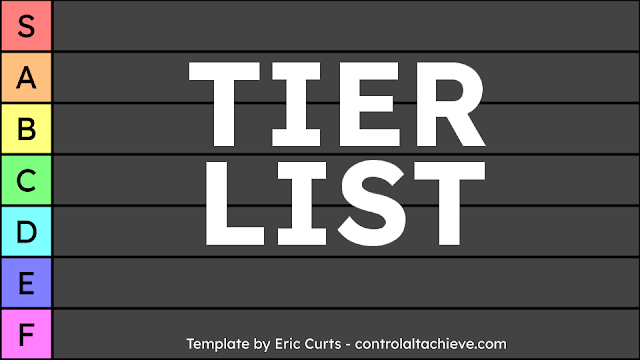







No comments:
Post a Comment