One method to help inspire our students’ imaginations is to provide them with writing prompts. It can help them think of new ideas, jog their memories, make a connection, or simply inspire them to try out a topic. But where can they get writing prompts?
Certainly there are loads of helpful websites providing multitudes of prompts. However another option is to use a Google Sheet. Yes that’s right. A Google Sheet (often thought of as just a math tool) can help inspire writing!
To prove this I have used Google Sheets to create a “Random Writing Prompt Generator” that randomly pulls from a list of about 2,000 adjectives and 1,000 nouns to create over 2 million unique prompts. See below to get your own copy of the Sheet, learn how it works, and get more ideas on how to help your students write poems, stories, or other creations.
The Spreadsheet
To get your own copy of the “Random Writing Prompt Generator” spreadsheet, click the link below:
- Get your own copy: Google Sheets link
- The Prompts tab - Here you will find 20 randomly generated writing prompts in the form of an adjective followed by a noun. These can be used for the title of a poem or the topic of a story.
- The Adjectives tab - Here you will find a list of about 2,000 adjectives.
- The Nouns tab - Here you will find a list of about 1,000 nouns.
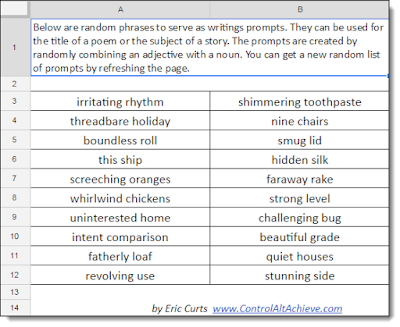 You can get a new set of 20 random prompts by refreshing the page in your browser. Many of the prompts may not make sense or may not be a good match. However, students will likely find one or two interesting, funny, or inspiring combinations in the list.
You can get a new set of 20 random prompts by refreshing the page in your browser. Many of the prompts may not make sense or may not be a good match. However, students will likely find one or two interesting, funny, or inspiring combinations in the list.Students should write down any prompts that seem interesting to them, then refresh the page to get a new list of prompts. They can repeat this process until they have a good list of prompts to draw from to begin their writing.
If you want to change the words banks, you can edit the Adjectives or Nouns tabs.
- You can delete any row to remove a word.
- You can add more rows at the bottom to add your own words.
- The formula on the Prompts tab will pull from your new list of available words.
=INDIRECT("Adjectives!A"&RANDBETWEEN(1,COUNTA(Adjectives!A:A)))&" "&INDIRECT("Nouns!A"&RANDBETWEEN(1,COUNTA(Nouns!A:A)))Basically the formula randomly picks a row from the Adjectives tab and the Nouns tab, and then puts them together with a space between the two words.
Help with Rhyming
In addition to the “Random Writing Prompt Generator” spreadsheet, another tool that may come in handy is the “Rhyme Finder” add-on for Google Docs. This is a tool that provides a list of rhyming words for any word you select in a Google Document.
This may help the students to discover rhyming words they may not have thought of, or find a rhyme when they are stuck. Here’s how to it works:
First you will need to install the add-on.
- In Google Docs, click “Add-ons” then “Get add-ons”.
- Scroll down to find “Rhyme Finder” or search for “Rhyme Finder”.
- Alternately you can use this direct link: Google Docs Add-on link
- Click the “+ FREE” button to install the add-on.
- Click “Add-ons” then “Rhyme Finder” then “Start”.
- Highlight any word in your Google Doc.
- Click the “Find Rhyme” button in the panel on the right.
- A list of rhyming words, with their number of syllables, will show up in the panel.
Sharing Students Writing
When your students are done creating their poems or stories, be sure to encourage them to share their writings. Whenever possible it is great for students to share their products with a broader authentic audience beyond just their teacher or their kitchen refrigerator. Thankfully Google Docs makes it easy to share their work with the world.
Here’s how:
- Click the “Share” button in the top right corner of the Google Doc.
- The “Share with others” window will open.
- Click the “Get sharable link” option.
- If you want to adjust who can access the document, click the drop-down menu to the left of the “Copy link” button and click “More…”
- This will allow you to choose if anyone in the world can view the document or just users in your school.
- When done click “Save”.
- You can now click the “Copy link” button to copy the hyperlink for the document.
- Anyone who has the link will now be able to view the poem, story, or writing.
You can get the link to other people in many ways:
- Link it in on the class website
- Post it to the stream in Google Classroom
- Share it on social media such as Twitter, Facebook, or Google+
- Send it in an email to others
Example Poems
And in the spirit of sharing, below are links to several poems I have written using randomly generated titles. This is something I have done for years with my children as a fun family activity.
- Moonstruck Conifer - Google Document link
- Elemental Love - Google Document link
- Invisible Poodle - Google Document link
- Fallen Vowel - Google Document link
- Smallest Pony - Google Document link
- Squirming Curtain - Google Document link
If your students create poems with the “Random Writing Prompt Generator” spreadsheet, consider sharing them in the comments below. Or share any other ideas you have for inspiring and assisting students as they write.
Post by Eric Curts
🏫 Bring me to your school, organization, or conference with over 50 PD sessions to choose from
🐦 Connect with me on Twitter
▶️ Subscribe to my YouTube channel
📰 Sign up for my email newsletter
📗 Check out my "Control Alt Achieve" book
📧 Reach out through email - ericcurts@gmail.com







Elemental Love is awesome!
ReplyDeleteThanks! Gotta love nerdy science poems!
DeleteThanks for creating and sharing the Prompt Generator. This is great. Your poems as examples will surely inspire and entertain young and old writers alike. Thank you for doing -- and sharing -- your work.
ReplyDeleteYou are so welcome!
DeleteI am not an English teacher but I like your posts because it puts technology into action. Not just a "here is this tool approach", but "this is the tool in action" or "this is how I have used the tool". Great stuff Eric.
ReplyDeleteThanks! As educators we always need to be thinking how technology can affect teaching and learning in a practical way.
DeleteThank you for sharing! Great use of Google Sheets.
ReplyDeleteThank you for sharing. I have already learnt so many things through your posts. Thanks again.
ReplyDeleteThis is great tool, going to share with my English teachers. I am also going to miss not coming to Ohio this summer, Oklahoma is hot & humid in July.
ReplyDeleteGreat to hear from you Tammy! You still hold the record for traveling the greatest distance for our training (and probably always will!) Excited to see what your teachers and their students do with the writing prompt generator.
DeleteI'm so glad I saved this email from last year when I was too busy to get to it. I am going to start my juniors off with some fun writing and this is a great resource. Thank you! What would we do without you? Love your poems, too. You're not just a tech nerd. :-)
ReplyDeleteNice use of Google Spreadsheet !
ReplyDeleteOne slight mistake in your approximation in the number of possibilities : it's not two million, but 1000^2000, which is waayy more !
Your personal essay writing service great helped him thanks for share it.
ReplyDeleteI really like these ideas...do you know if there is a way to do this for a World Language classroom? I would love to use this kind of creative writing prompt with my AP students.
ReplyDeleteYou can take help with paraphrasing services. This site is valuable and informative for the students who have interest in writing services. I am very happy to see this site.
ReplyDeleteI love your ideas. Thanks for the hard work and great shares.
ReplyDeleteLove the poems and the ideas generators. Your ideas are just wonderful! Thank you thank you for sharing!
ReplyDelete