Since that time Google has continued to expand and improve the program with lots of new content and features for the new school year. In this blog post we will take a look at the new curriculum units they have rolled out, as well as the new options and improvements to the system, including Google Classroom integration and more.
If you have not taken advantage of this awesome free curriculum for your students, there is no better time than now. Regardless of what subject you teach, there are ready-to-go lessons you can incorporate in your class this year.
Update #1 - Seven New Curriculum Units
Applied Digital Skills already had over 90 hours of content when I last wrote about it. Now Google indicates that number is over 120 hours. Part of that would be seven new units that have been released in the last few months. Some of the units are marked as "Adult Learners", but many of those can easily be used with students as well, especially at the high school level.
Here is a quick overview of the new units:
1) Create A Resume In Google Docs
- 1 activity - 45-90 minutes to complete
- Description: Learn to format, write, and design a professional resume that stands out.
- Skills: Google Docs, Gmail, Google Sites, Digital Collaboration
- Levels: Middle School and High School
2) Research And Organize Information About Colleges
- 1 activity - 45-90 minutes to complete
- Description: Build a list of colleges and important criteria in Google Sheets. Conduct research and use what you find to compare schools.
- Skills: Google Sheets, Google Search, Digital Collaboration
- Levels: Middle School and High School
3) Organize Files In Drive
- 1 activity - 45-90 minutes to complete
- Description: Students learn how to use Google Drive to store, access, and share files such as documents, presentations, forms, and photos in one central place.
- Skills: Google Drive, Digital Collaboration
- Levels: Middle School and High School
4) Give And Receive Feedback
- 1 activity - 45-90 minutes to complete
- Description: Feedback is an important communication skill. Learn to give and receive written feedback.
- Skills: Google Docs, Slides, Forms
- Levels: Adult Learners
5) Effective Communications At Work
- 6 activities - 6-9 hours to complete
- Description: Use digital tools to communicate and collaborate with others in the workplace more effectively. Hold a team meeting, collect feedback, create and share a proposal, and present the information to an audience.
- Skills: Google Calendar, Docs, Hangouts, Forms, Sheets, Slides
- Levels: Adult Learners
6) Build Your Online Business
- 8 activities - 6-9 hours to complete
- Description: Create an online business in order to sell a product or service.
- Skills: Google Docs, Slides, Drawings, Sheets, Forms, Search
- Levels: Adult Learners
7) Negotiate Your Salary
- 1 activity - 45-90 minutes to complete
- Description: Learn what to do before you sit down with your supervisor to ask for a raise, including steps to help you gather facts, organize your thoughts and information, and decide whether this is the right time to ask for a raise.
- Skills: Google Docs, Sheets, Gmail
- Levels: Adult Learners
Update #2 - New Student Welcome Video
One way to help students be successful with Applied Digital Skills is to give them a great start. To assist with this Google has now developed a short 5-minute video to welcome students to the program and go over all of the basics they need to get started.
When students log into the site they will automatically be greeted by the video. After watching the video they can click the "X" to hide the video, or can always open it back up with the "Watch the Intro Video" link at the bottom of their dashboard.
Update #3 - Student Dashboard to Monitor Progress
Speaking of the student dashboard, now when students log in they will have a page that helps them monitor their own progress and see what their teachers have assigned. In the past, after logging in students would simply go to the next lesson based on where they left off. Now they will have a dashboard page with the following:
1) My Classes
In this section students will see all of the classes they have joined in the program. Additionally, under each class they will see any units their teachers have assigned to them.
2) Last Viewed
Below that section students will also see which lesson they were most recently working on, with a convenient link to jump back in at that place to continue working.
Update #4 - Students Can Join Multiple Classes
In the past a student could only be enrolled in one class. Unfortunately if multiple teachers wanted to use the Applied Digital Skills curriculum, the student would need to repeated re-enroll in the other classes to leave one and join the other.
Now that is no longer an issue as students can join multiple teachers' classes. All the student needs to do is:
- Click on their email address in the top right corner.
- Choose "Join a class".
- Enter the join code for that class and join as normal.
Now each of those classes will show up on the student's dashboard, and each of the teachers will be able to access the student's work and progress.
Update #5 - Submitting Work
Another helpful update is the option for students to submit links to their finished products right on the Applied Digital Skills site. Certainly you can still continue to have students submit their work through Google Classroom or other sharing options, but now we have another convenient option to consider.
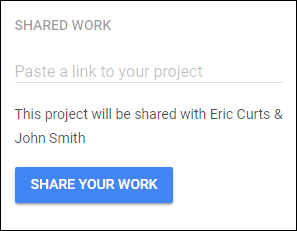 Here's how it works:
Here's how it works:- First, the student needs to share the file (Doc, Slides, Sheets, etc.) as a link so that anyone with the link can view the file (or comment or edit as needed).
- Next the student needs to copy that link.
- Now when they are in the curriculum they will see a box on the right labeled "Shared Work" where they can paste in and submit the copied link.
- This box will show up on various pages throughout the curriculum when there should be files to turn in.
After the student submits the link, it will now be available to the teacher. The instructor can go to their teacher dashboard and click on the "Student Progress" tab. Submitted files will show up as paper clip icons which the teacher can click on to open the submitted work.
Update #6 - Assign Lessons
One big request from teachers has been the ability to assign specific content to their students. The way Google has set up the Applied Digital Skills program, students can browse to any unit or lesson they would like to explore. They can still do this, but now teachers can also offer some guidance as follows:
- When logged in as a teacher, you can click the "Curriculum" tab to view all of the available units.
- For each unit there is now an "Add to Class" button.
- When you click the button you can choose which class or classes you want to assign this unit to.
- When done, students will now get a link to that unit on their student dashboard page in their "My Classes" section.
Update #7 - Share to Classroom
Another common desire from educators has been integration with Google Classroom. Certainly you can copy and paste links from the curriculum into Classroom, but now it is easier than ever.
- When logged in as a teacher, you can click the "Curriculum" tab to view all of the available units.
- For each unit there is now a "Share to Classroom" button.
- When you click the button it will ask you to pick a class.
- Then you can choose if you want to use the unit to create an assignment, ask a question, or make an announcement.
- You can now fill in all of the details for the post and push it out to your students.
Combining Classroom with Applied Digital Skills is a convenient way to get content to your students and to allow them to turn in work.
No-cost Training Events
In the month of September 2018, I will be leading trainings around Ohio to prepare educators to use the Applied Digital Skills program. The events will all be free, and will last half a day each. See below for the current list of trainings and links to register for each. Any additions, changes, or cancellations will get updated here and in this Google Doc flyer.
- Akron Area - Nov 5 - 4:00-6:00pm - Akron City Schools - Register
- Columbus area - Nov 10 - 8:00 to 11:30am - Westerville City Schools - Register
- Mansfield area - Nov 12 - Noon-3:30pm - NCOCC in Mansfield, OH - Register
- Akron Area - Nov 14 - 4:00-6:00pm - Akron City Schools - Register
- Cincinnati area - Nov 15 - 12:30 to 4:00pm - SWOCA in Hamilton, OH - Register
- Cleveland area - Nov 20 - 8:00-11:30am - NORT2H in Elyria, OH - Register
Conclusion
Over time Google will continue to expand and improve the Applied Digital Skills curriculum. With these most recent updates the program is more user-friendly and valuable than ever. Be sure to check it out today and see how you can bring these engaging projects into your classroom.
Post by Eric Curts. Bring me to your school, organization, or conference with over 50 PD sessions to choose from. Connect with me on Twitter at twitter.com/ericcurts and on Google+ at plus.google.com/+EricCurts1

















No comments:
Post a Comment