Back when I was teaching middle school math (in technically a different century ... that's sad) we used to do a very hands-on activity to teach unit rates. The students would use rulers to measure a partner's facial features, then put the measurements into unit rates to see how close they were to the Greek Golden Ratio. It was a really fun activity, but definitely one that would benefit from a technology update. (Hint: Middle schoolers plus wooden rulers plus classmates' faces are not always a good mix.)
So, I have updated the activity with the use of Google Docs, webcams, and a digital ruler web app. See below for all the details on how the "Golden Ratio Face" project works, as well as access to all the needed templates and resources.
Overview
The focus of the "Golden Ratio Face" activity is to teach about unit rates by using the Greek idea of perfection through the Golden Ratio. If you are not familiar with the history on this, the ancient Greek mathematicians called the ratio of (about) 1.62 to 1 the "Golden Ratio" and believed it could be used to identify items that were proportioned beautifully or desirably. This ratio was used when building architecture, painting art, or creating sculptures.
The Golden Ratio was also applied to the human body, and more specifically the human face. For example, the height of your head, when compared to the width of your head, should be about 1.62 to 1. Many other features on the face could be compared the same way.
In this activity students will do the following:
- Get a copy of the "Golden Ratio Face" Google Docs template.
- Add a picture of their face (or someone else's) via their webcam or by inserting an image.
- Use a digital ruler web app to measure 12 different facial features.
- Put those measurements into 7 ratios.
- Convert those ratios into unit rates.
- Find the difference between each one and the Golden Ratio.
- Find the average difference for all 7 unit rates.
- See how close their face (or whichever face was used) is from the Golden Ratio.
Some of the math concepts covered in this activity include:
- Measuring to the nearest tenth of a centimeter
- Creating ratios
- Converting ratios to unit rates
- Subtracting decimals
- Dividing (averaging) decimals
The "Golden Ratio Face" Template
Below is a link to make your own copy of the "Golden Ratio Face" Google Docs template. Each student will need their own copy of this Doc. Students can use the link below, or you can push out a copy to each student through Google Classroom.
- "Golden Ratio Face" Template - Google Docs link
Step #1 - Insert Your Face
To do this activity each student will need a picture of a face. A fun way to engage the students can be to have them use their own face. If using a Chromebook or other device with a webcam, the student can insert their snapshot directly into the Doc as follows:
- Scroll to page 2 of the "Golden Ratio Face" Google Doc and click below the line that reads "Insert image of your face below".
- Now click "Insert" then "Image" then "Camera".
- Click the camera button to take your picture.
- If you like it, click "Insert" to add it to the Doc.
If the student does not want to use their own face, they could certainly use an image of someone else, such as a celebrity or someone from history. The key is to find an image where the person is looking straight forward so accurate measurements can be made.
Whatever method is used to insert an image, you may want to crop and resize the image after inserting it to make the face as large as possible for easy measuring.
- To crop the image, simply double-click on the image, then adjust the black crop lines on the edges. When done, click outside of the image or press the Escape key.
- To resize the image, simply select the image, then click and drag the corners as needed.
Note: Since students can be sensitive about their appearance, you may want to include some class discussion on the subjectivity of beauty. The ancient Greek's use of the Golden Ratio for beauty was just one idea at one time in history. This should be a fun activity, and not something that would make a student feel bad about themselves in any way.
Step #2 - Measure Your Face
Now that you have your face (or a face) in the Google Doc, you will need to measure 12 specific facial features. Certainly this can be done with a physical hand-held ruler if you like. However, there are also digital alternatives that can be used (and might help avoid scratching the laptop screen).
One option is to use the Chrome web app called "Edge: The Web Ruler". Here's how:
- If not already installed, use this Chrome Web Store link to install the web app: Edge The Web Ruler
- Now launch the tool from your Chrome web apps list. This will open up a virtual floating ruler on your screen
- You can move the ruler around by simply clicking and dragging it.
- You can make the ruler longer or shorter by dragging the end of the ruler.
- You can switch between pixels (px), centimeters (cm), or inches (in) for your unit of measurement. I would recommend centimeters for this activity.
- You can make the ruler more accurate by entering the diagonal measurement of your actual screen, although this is not necessary since all the measurements will be converted into unit rates eventually.
- You can click the gear icon and choose "Always on top" to keep the ruler from falling behind your document.
- You can open another copy of the ruler by clicking on the horizontal or vertical ruler icons.
- When done using the ruler, click the "x" to close it out.
Whether you use a physical or digital ruler, you will want to measure the following facial features, and record them in the Doc:
- A = Top of Head to Chin
- B = Top of Head to Pupil
- C = Pupil to Nose Tip
- D = Pupil to where Lips Meet
- E = Width of Nose
- F = Outside Distance between Eyes
- G = Width of Head
- H = Hairline to Pupil
- I = Nose Tip to Chin
- J = Lips to Chin
- K = Length of Lips
- L = Nose Tip to where Lips Meet
Step #3 - Calculate the Unit Rates
Now that you have all the facial feature measurements, you will want to plug those values into the 7 ratios on page 3 of the Doc.
- Enter the values for the "A" through "L" measurements in the ratios provided.
- Convert the ratios into unit rates by dividing the top and bottom of the ratio by the denominator.
- Round the answer to the nearest hundredth and write in the results a unit rates.
As an example, here are my measurements:
Step #4 - Find the Differences from the Golden Ratio
Next you will take each of the 7 unit rates and see how far off each of them are from the Golden Ratio. Basically you are seeing how close (or far) each of your ratios are from 1.62.
- At the bottom of page 3 of the Doc, find the differences between 1.62 and your unit rates.
- In each case subtract the smaller number from the larger number to get a positive difference.
As an example here are my numbers:
Step #5 - Find the Average Difference
Now that you know how far off from the Golden Ratio each of your ratios are, we now want to see on average how close you were.
- Add up your seven differences from Step #4.
- Divide the sum by 7 to get the average difference.
- Round your answer to the nearest hundredth.
- Enter this result in the "Final Answer" section. This number shows how far off your were on average from the Golden Ratio.
As you can see below, I am not quite a Greek God:
Checking Student Work
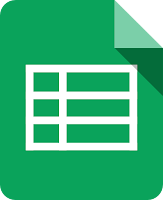 To save time when checking your students' calculations, you can use the Google Sheets template below. Simply enter the 12 facial measurements for a student, and the spreadsheet with calculate and display all of the results the student should arrive at for the activity.
To save time when checking your students' calculations, you can use the Google Sheets template below. Simply enter the 12 facial measurements for a student, and the spreadsheet with calculate and display all of the results the student should arrive at for the activity.To get your own copy of the template, click the link below:
- Golden Ratio Face - Calculations Check template - Google Sheets link
Conclusion
The "Golden Ratio Face" activity can be a fun way to have students work with ratios, unit rates, measurements, and decimal operations, while learning a bit about the history of the Golden Ratio in art and design (even if you don't turn out to have the proportions of a Greek god or goddess). Although this activity can be done without technology, the use of Google Docs, webcams, and virtual rulers can make the process more accurate, and reduce potential frustrations.
Post by Eric Curts
📮 Join the "Control Alt achieve" email discussion group
📰 Sign up for my email newsletter
🐦 Connect with me on Twitter
▶️ Subscribe to my YouTube channel
📧 Reach out through email - ericcurts@gmail.com
📗 Check out my "Control Alt Achieve" book
🏫 Bring me to your school, organization, or conference with over 60 PD sessions to choose from










Eric, this is fantastic!! Thank you so much for taking the time to share your amazing ideas.
ReplyDeleteYou are so welcome Amy!
Delete