This post is Day 21 of my "Cool Tools 2023" series where we are exploring some of the year's best tools for teaching and learning.
This year we are focusing on artificial intelligence tools and how they can be used in schools.
You can access all of the cool tools in the series as they come out at bit.ly/cool-tools-23 and in this Google Slideshow.
For this entry in the series we are taking a look at: Sorcerer
For this entry in the series we are taking a look at: Sorcerer
See below for details, directions, uses, and links for this artificial intelligence resource. If you have used this tool, please consider sharing your experiences, how you have used it, tips, tricks, and more.
▶️ Video Demo (6 minutes)
🧙 Sorcerer
antimatter.systems/sorcerer
▶️ Video Demo (6 minutes)
antimatter.systems/sorcerer
Sorcerer is an AI-powered tool that asks you questions about topics to see what you know and help you learn more.
- Start by putting in a topic that you are learning about.
- Sorcerer then asks questions to determine your knowledge and understanding.
- Sorcerer provides help along the way if you get stuck or do not know the answers.
- Sorcerer can be set to five levels of difficulty including middle school, high school, undergraduate, masters, and PhD.
- This is a great way for students to assess their understanding and get individualized support with any topic they are learning. For example, this could be very helpful for a student to prepare for an upcoming test.
Here is how Sorcerer works...
Create a Sorcerer
- After you sign into the website, you will see a list of Sorcerers you have already chatted with, and a list of Sorcerers you have created.
- You will also see a link to create a new Sorcerer to use with your students.
- Click the "Start a Sorcerer" button to create a new Sorcerer.
- Next enter a name for your new Sorcerer, and then click "Next".
You will now be on the Sorcerer edit screen.
- Here you can adjust settings in four areas including Content, Difficulty, Topics, and Privacy.
- Most of these settings are optional and can be used to tailor the Sorcerer to your students' needs or what you are currently teaching in class.
Content
- On the Content tab you can add media, such as images, memes, charts, or illustrations, to go along with your Sorcerer.
- You can also add an avatar image to represent your Sorcerer.
Difficulty
- On the Difficulty tab you can choose from five levels of difficulty including middle school, high school, undergraduate, masters, and PhD.
Topics
- On the Topics tab you can enter specific topics that you want the Sorcerer to address.
- This will provide the students with a list of available topics to choose from, in addition to being able to type in their own topic.
- However, if you only want students to choose from your pre-made list, you can enable the option for "Restrict irrelevant topics from being entered".
Privacy
- On the Privacy tab you can determine if the Sorcerer is open for anyone to use, or if it is restricted.
- If you do not want the Sorcerer to be open to everyone, enable the option for "Require an invite to join".
- You can now copy the invite link and provide that to your students.
Using a Sorcerer
To use a Sorcerer, your students will need the link to your Sorcerer.
- If you chose to restrict access to the Sorcerer, then give your students the copied invite link from the "Privacy" tab.
- If the Sorcerer is not restricted, then click the "Go to Sorcerer" link to get the public link for the Sorcerer.
- Either way, provide the link to your students to access the Sorcerer.
When the student gets to the Sorcerer, they can begin chatting in two ways:
- If you provided a list of pre-selected topics, they can simply click on one of the listed topics.
- If you did not restrict which topics the students can discuss, then they can type in the topic they wish to review in the "Enter a topic" field.
From here on out, Sorcerer will being asking the student questions to assess and guide their understanding.
As the student answers the questions, Sorcerer will evaluate their understanding and increase or decrease their mastery score (out of 100).
The student can click on the mastery score rating to see a more detailed explanation of what they did and did not explain.
Sorcerer will now continue to ask questions based on the student's previous responses.
If the student is not sure of the information, they can give their best explanation, ask questions, or simply indicate that they do not know the answer. Sorcerer will continue to work with them to help guide them along through the content.
At any point, you as the teacher can see a record of all your students' chats with the Sorcerers you have created.
- Go to the list of Sorcerers you have created
- Then click "View all chats as admin" next to the Sorcerer you wish to view.
Test Sorcerer
Feel free to test out Sorcerer with the demo I set up linked below. You can type in any topic you would like to learn about...
💰 Pricing
Sorcerer is currently free for educators and students.
🧰 Resources
- Sorcerer website - antimatter.systems/sorcerer
- Antimatter Teachers' Lounge - facebook.com/groups/124349884084919
- Antimatter Twitter - twitter.com/antimattersys
For additional AI videos, resource documents, blog posts, and more, be sure to check out my main AI resource page at:
And if you are looking for AI professional development, please consider bringing me to your school, organization, or conference. I have a wide range of AI-related training sessions which you can see in my PD catalog here:
Post by Eric Curts
📮 Join the "Control Alt achieve" email discussion group
💬 Join the "Control Alt Achieve" Facebook group - bit.ly/caa-fb
🔔 Get new blog posts automatically through email - FollowIt link
📰 Sign up for my email newsletter
🐦 Connect on socials: Threads - Twitter - Facebook - LinkedIn - Instagram - Mastodon - Bluesky▶️ Subscribe to my YouTube channel
📧 Reach out through email - ericcurts@gmail.com
📗 Check out my "Control Alt Achieve" book
🔗 See my "EdTech Links of the Week" - bit.ly/caa-links
🏫 Bring me to your school, organization, or conference with over 70 PD sessions to choose from





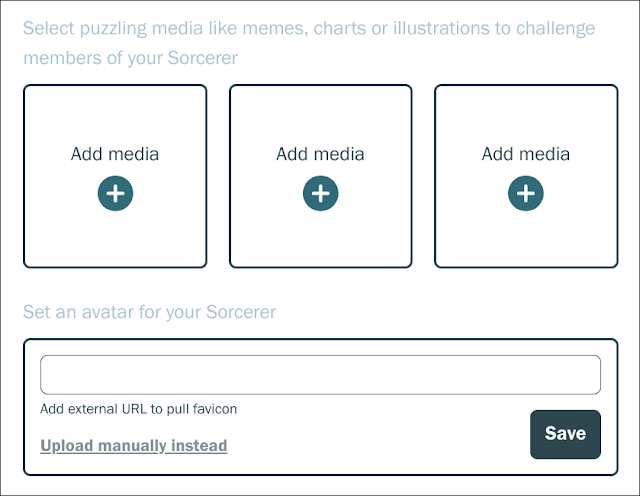











No comments:
Post a Comment