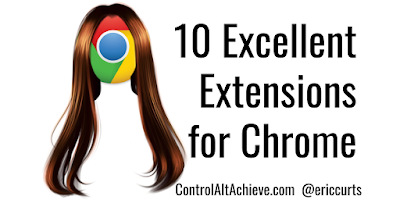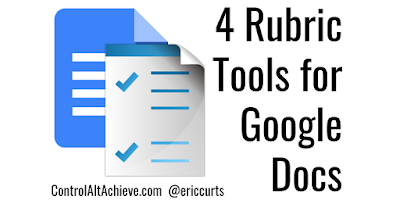And it has been a great second year!
During 2017 I shared 86 posts (not counting this one) and the site received a little over 2.9 million visits (with a 2-year total of 4.2 million visits). As always though, the most important statistic was the number of people who contacted me via email or Twitter or in the comments to share their awesome ideas, or to let me know how they used one of my resources in their class, or to share pictures of their students engaged in an activity I had posted.
Your comments and feedback mean so much! Over the years I have transitioned from being a classroom teacher to a tech integrationist at a district level to a tech integrationist at a regional level. It is so great to see that even though I am no longer in the classroom myself, the resources I share can still impact real students, helping them create, collaborate, write, learn, and explore.
Below are the top 20 posts from this year, based on the number of page views each received. I would encourage you to look through the list to see if there are some you missed the first time around, and consider sharing these resources with other educators you know who would benefit from them.
Finally there is a very short optional, anonymous feedback form at the bottom. Please feel free to provide some feedback to help me make 2018 even better!