Chromebooks first came out way back in 2011. At that time they were pretty basic with small low-resolution screens, low-end processors, and limited memory. Most people saw them as nothing more than a web browser in a laptop format.
Well Chromebooks have come a long way since then, in both power and popularity. Last year Google announced there were over 50 million Chromebooks in schools.
Most of the time we see these devices as primarily for student use. However in recent years, as the devices have become more powerful and feature-rich, we have started to see more and more schools offering Chromebooks as an option for educators as well.
So what about you? Could a Chromebook serve as your primary computer?
I have been testing this out for myself with the Lenovo Flex 5i Chromebook, which is one of the new devices Google is classifying as "Chromebook Plus". See below for details on these powerful new devices and my thoughts on using them as a primary laptop.
🤷 What is Chromebook Plus?
Google created the Chromebook Plus designation as a way to differentiate higher end devices from those that are more entry level. Here are the key details of a Chromebook Plus device:
Hardware
All Chromebook Plus laptops come with the the following guaranteed hardware specs:
- CPU: Intel Core i3 12th Gen or above, or AMD Ryzen 3 7000 series or above
- RAM: 8GB+
- Storage: 128GB+
- Webcam: 1080p+ with Temporal Noise Reduction
- Display: Full HD IPS or better display
Software
Chromebook Plus devices also have (or will have) extra software features including:
- AI for video calls to help enhance clarity and lighting, cancel background noise and blur backgrounds.
- Magic Eraser in the Google Photos app to easily remove unwanted distractions from pictures.
- File Sync feature to keep Google Drive files always accessible by automatically downloading your files.
- Built-in AI assistance when writing any content on the Chromebook.
- AI generated device wallpapers and video call backgrounds.
Pricing
Since Chromebook Plus devices come with higher end specs, they do cost a bit more than an entry level Chromebook, but are still very reasonably priced, typically in a range from $399 to $699.
You can learn more about Google's Chromebook Plus initiative in some of their recent posts:
- Chromebook Plus is made for the way you teach - Resource link
- Chromebook Plus: more performance and AI capabilities - Resource link
- Chromebook Plus website - Resource link
💻 My Test Device - Lenovo Flex 5i
Lenovo was kind enough to send me their Flex 5i Chromebook to explore. For starters, here are the details for this particular device:
- Format - 2-in-1 (use as laptop or fold into tablet form)
- Processor - 12th Gen Intel Core i5-1235U
- Memory - 8GB
- Storage - 256GB
- Display - 14 inch - 1920x1200 IPS Touchscreen
- Battery - Up to 10 hours
🤔 My Thoughts
I have been using Chromebooks for over a decade, and it is wonderful to see how far they have come. The Lenovo Flex 5i Chromebook is an excellent device. Here are some of my thoughts from my experience with it.
🚀 Memory and Processor
It is very common for me to have dozens of tabs open across multiple profiles when doing my daily work. Having an i5 processor and 8GB of memory makes such a difference. I was able to jump between a wide range of tasks, tools, multimedia and more without any problems.
🖥️ Screen
Unfortunately my eyesight is not what it used to be (and it was never all that great to begin with). The screen on the Lenovo Flex 5i is super bright and crisp, making it much easier for me to read whatever is on the screen. I also loved being able to fold the screen from laptop form, to tent format, to tablet mode as needed.
The touchscreen was also very responsive, whether I was using my finger or the stylus (although it was usually my finger since I kept misplacing the stylus!) I was even able to cancel my paid subscription for a PDF editor I had used for years, as ChromeOS has a built-in PDF annotation tool which allows me to draw on, type on, and sign PDF's.
The touchscreen was also very responsive, whether I was using my finger or the stylus (although it was usually my finger since I kept misplacing the stylus!) I was even able to cancel my paid subscription for a PDF editor I had used for years, as ChromeOS has a built-in PDF annotation tool which allows me to draw on, type on, and sign PDF's.
🔌 Ports
Speaking of the screen, the Lenovo Flex 5i has lots of ports for connections, including two USB-C ports that I can use for additional monitors. Having more than one monitor is an amazing productivity boost! With this Chromebook I am able to connect two additional monitors, so I end up with three usable screens at once.
⌨️ Keyboard
This may sound like a small perk, but I love the back-lit keyboard on the Lenovo Flex 5i. I do a lot of work on the go, and I don't want to bother other people. Sometimes this means working on a dimly lit airplane, or even in my bed while my wife is trying to sleep.
With the back-lit keyboard I can have all the lights off and still be able to see the keys. The back-light outlines each key with a soft glow and shows through the letters and symbols on the keys, making it easy to type in the dark.
🔋 Battery
Another key for working on the go is a long battery life. When doing PD in a variety of places, sometimes I am just not able to get to a power outlet. Although I have never come close to running out of power yet, it has been a great comfort to know that I can get up to 10 hours of use from the Lenovo Flex 5i.
📸 Camera
One of my biggest disappointments with Chromebooks over the years has been the low resolution of the built-in webcams. Certainly you can attach an external camera that is higher quality, but that is not always convenient.
The webcam in the Lenovo Flex 5i is a full 1080p camera which makes such a difference. My video was crisp and clear when using Google Meet for trainings and meetings.
💾 Apps
I pretty much live in the Google ecosystem, so most everything I do is web-based. So for me, working on a Chromebook is not much different than my Windows desktop, as I am typically using Google Docs, Sheets, Slides, Gmail, YouTube, and loads of websites.
However, Chromebooks can do a lot more than just access traditional websites. Chromebooks have the ability to use Android apps (which opens up millions of mobile apps), as well as Linux software, and even programs such as Minecraft and Steam for games.
I had fun using the Android version of Google Photos on the Flex 5i to be able to use the new Magic Eraser tool that comes with Chromebook Plus devices. Magic Eraser uses AI to easily remove unwanted elements from a picture.
🧔 Multiple Profiles
One of the most important updates for me is the ability to easily use multiple profiles on a Chromebook. I have many Google accounts and routinely need to have multiple accounts open at one time such as:
- My personal Google account
- My Google for Education Trainer account
- My work account
- A demo teacher account for a training session
- A demo student account for a training session
- And more
On a Windows or Mac computer, it is easy to have all of these accounts running at one time by creating multiple profiles. You can see my earlier post on how to do that here: Managing Multiple Accounts in Google Chrome
In the past there was no easy way to do this on a Chromebook. Thankfully Google recently made Lacros available on Chromebooks. Lacros, which stands for "Linux And ChromeOS", allows you to add multiple user profiles, just like on a Windows or Mac device.
With this feature turned on I am able to log into the Chromebook with my personal Google account, but be able to access and use as many other different Google accounts at once as I need. This has been an absolute game changer for me, allowing me to mimic my multi-account workflow on the Chromebook. And of course the Lenovo Flex 5i made is super easy to run all of these accounts at once with the generous 8GB of RAM.
At the moment if you want to use Lacros you will need to turn that on manually for your Chromebook. The website Chrome Unboxed has a handy walkthrough on how to do that.
❓ What's Missing?
So was there anything I wasn't able to do on the Lenovo Flex 5i Chromebook? As I said before, I pretty much live in the cloud already, so I was able to do pretty much everything I normally do, but quickly and easily with the expanded memory and powerful processor.
The only time I found myself going back over to my Windows desktop was for video editing. For so many years I have been using Camtasia for my video editing needs, and that is not something that runs on a Chromebook (at least not yet).
I do know that there are lots of video editing alternatives though which do run great on a Chromebook. Some of these tools include:
I just need to take some time to dive into these tools some more on the Chromebook.
Beyond that, my only other issue would be my preference for larger devices in general. The 14 inch high-resolution screen actually did a great job for me, but I still would prefer something a little larger (eyesight really does go downhill fast after 50!). A larger sized device could also allow for an extended keyboard which I find super convenient for navigation and editing.
🏁 Conclusion
Overall the Lenovo Flex 5i was an excellent device that kept up with all my multi-tasking needs. I actually wrote this blog post on the device, easily jumping between my multiple accounts, editing photos, and more. So for me, yes, a Chromebook can definitely be my primary computer, and most days it actually is.
If you are wondering the same, I would encourage you to use a Chromebook for several days. However, to give it a fair test, try to use a Chromebook Plus model such as the Lenovo device that I tested out. The extra memory, powerful processor, high-resolution screen, and other upgraded features will go a long way to supporting your daily needs.
You can learn more about Lenovo's Chromebook offerings at:
And if you would like to learn more about Chromebooks in general, be sure to check out the resources for my session on "Chromebooks Can Do That?!"
- Session Resource Doc - bit.ly/curts-cbtips
- Webinar Video - YouTube link
- Session Slideshow - Google Slides link
- Blog Post - Resource link
Post by Eric Curts
📮 Join the "Control Alt achieve" email discussion group
💬 Join the "Control Alt Achieve" Facebook group - bit.ly/caa-fb
🔔 Get new blog posts automatically through email - FollowIt link
📰 Sign up for my email newsletter
🐦 Connect on socials: Threads - Twitter - Facebook - LinkedIn - Instagram - Mastodon - Bluesky▶️ Subscribe to my YouTube channel
📧 Reach out through email - ericcurts@gmail.com
📗 Check out my "Control Alt Achieve" book
🔗 Watch my "EdTech Links of the Week" livestream - bit.ly/caa-live
🏫 Bring me to your school, organization, or conference with over 60 PD sessions to choose from




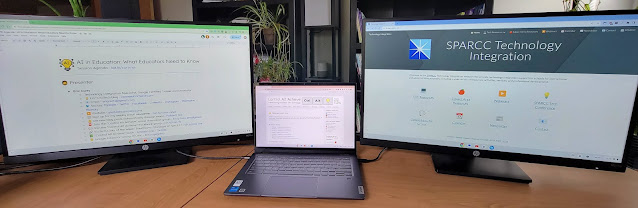


No comments:
Post a Comment